Networking With Windows Vista (2008)
Your Guide to Easy and Secure Windows Vista Networking
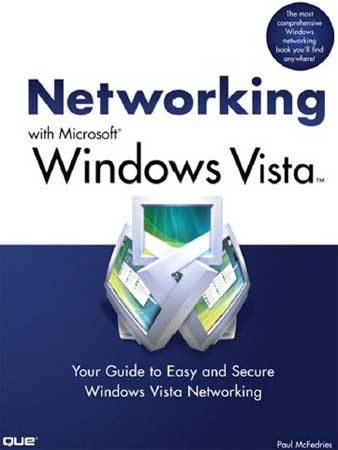
Released by: Que, Pearson Education, Inc., 2008
Author: Paul McFedries
File type: PDF, 17MB
RAR size: 15MB
Your Guide to Easy and Secure Windows Vista Networking is a complete beginner’s guide to creating, configuring, administering, and using a small network using Windows Vista computers.
Inside you’ll find comprehensive coverage of networking hardware, including Ethernet (wired) hardware (from NICs to cables to switches to routers) and wireless Hardware--from wireless NICs to access points to range extenders.
We include handy “buyer’s guides” that tell you how to make smart choices when purchasing network hardware.
With hardware in hand, we then show you how to roll up your shirtsleeves and put everything together, including configuring a router, laying cable, and connecting the devices.
Next, we then show you how to wrangle with Windows Vista’s networking features.
These techniques include using the Network and Sharing Center, managing wired and wireless connections, accessing shared network resources, sharing local resources on the network, and working with network files offline.
And if you are a music and video aficionado, we’ve got you covered with a special chapter that shows you just how to set up a networked Vista PC as your digital media hub!
No networking book would be complete without extensive coverage of security issues that affect anyone connected to the Internet.
We show you how to secure each computer, secure your global networking settings, and batten down your wireless connections.
The last part of the book includes intermediate networking tasks such as making remote connections, monitoring the network, troubleshooting network problems, and setting up Vista’s built-in web server and FTP server.
Table of Contents:
Part I: Networking Hardware for Windows Vista1
Understanding Ethernet Networking
What Is Ethernet?
10BASE-T
100BASE-T (Fast Ethernet)
1000BASE-T (Gigabit Ethernet)
Beyond Gigabit Ethernet
Understanding Network Interface Cards
Understanding Network Cables
Twisted-Pair Cable
Crossover Cable
Understanding Switches
Understanding Routers
Understanding IP Addresses
The Router and Dynamic IP Addressing
The Router as Firewall
The Router as Switch
Understanding Other Ethernet Devices
Network Attached Storage
Print Server
Digital Media Receiver
Powerline Adapter
A Buyer’s Guide to Ethernet Hardware
Purchasing a NIC
Purchasing Cables
Purchasing a Switch
Purchasing a Router
2
Understanding Wireless Networking
What Is Wireless Networking?
Understanding Wi-Fi
Understanding Wireless Hot Spots
Understanding Wireless NICs
Understanding Wireless Access Points
Understanding Other Wireless Network Devices
Wireless Range Extender
Wireless Network Finder
Wireless Print Server
Wireless Digital Media Receiver
A Buyer’s Guide to Wireless Networking Hardware
Purchasing a Wireless NIC
Purchasing a Wireless AP
3
Configuring Your Router
Connecting the Router for Configuration
Displaying the Router’s Setup Pages
Entering the Router’s IP Address
Using the Network Window
Changing the Router’s IP Address
Belkin
D-Link
Linksys
Netgear
Updating the Firmware
Belkin
D-Link
Linksys
Netgear
Setting Up Your Broadband Connection
Belkin
D-Link
Linksys
Netgear
Enabling UPnP
Belkin
D-Link
Linksys
Netgear
Enabling the DHCP Server
Belkin
D-Link
Linksys
Netgear
Modifying Wireless Settings
Belkin
D-Link
Linksys
Netgear
Checking the Router Status
Belkin
D-Link
Linksys
Netgear
Testing Your Router’s Capabilities
4
Putting Your Network Together
Inserting an Internal NIC
Installing the NIC’s Device Driver
Installing the NIC
Making Sure the NIC Installed Properly
Connecting the Broadband Modem
Attaching the Internet Connection Cable
Registering the Modem
Connecting the Router
Connecting the Switch
Laying the Network Cable
Changing the Computer and Workgroup Name
Making Wireless Network Connections
Connecting to a Wireless Network
Disconnecting from a Wireless Network
Part II: Managing and Using Your Network5
Working with Vista’s Basic Network Tools and Tasks
Understanding Vista’s Network Icon
Accessing Common Networking Commands
Viewing the Current Network Status
Turning Off the Network Icon
Accessing the Network and Sharing Center
Turning On Network Discovery
Viewing Network Computers and Devices
Displaying a Network Map
Viewing Network Status Details
Customizing Your Network
6
Managing Network Connections
Opening the Network Connections Window
Renaming a Network Connection
Enabling Automatic IP Addressing
Confirming That Windows Vista Is Configured for Dynamic IP Addressing
Displaying the Computer’s Current IP Address
Setting Up a Static IP Address
Displaying the Current DNS Addresses
Specifying the Static IP Address
Finding a Connection’s MAC Address
Using a Network Connection to Wake Up a Sleeping Computer
Disabling a Network Connection
7
Managing Wireless Network Connections
Opening the Manage Wireless Networks Window
Making Other Wireless Connections
Connecting to a Hidden Network
Creating an Ad Hoc Wireless Network
Working with Wireless Connection Properties
Modifying Connection Properties
Modifying Security Properties
Renaming Wireless Connections
Reordering Wireless Connections
Creating User-Specific Wireless Connections
Removing Wireless Connections
8
Accessing and Sharing Network Resources
Accessing Shared Network Resources
Viewing a Computer’s Shared Resources
Working with Network Addresses
Mapping a Network Folder to a Local Drive Letter
Creating the Mapped Network Folder
Mapping Folders at the Command Line
Disconnecting a Mapped Network Folder
Creating a Network Location for a Remote Folder
Accessing a Shared Printer
Sharing Resources with the Network
Activating File and Printer Sharing
Sharing the Public Folder
Activating Printer Folder Sharing
Using Password Protected Sharing
Using Public Folder Sharing
Creating User Accounts for Sharing
Sharing a Resource with the File Sharing Wizard
Viewing Your Shared Resources
9
Setting Up Vista as a Digital Media Hub
Understanding Digital Media Hardware
Digital Media Computer
Television
Television Connectors
Audio Receiver Connectors
Digital Media Receivers
Connecting Your Digital Media Hub
Adding an Xbox 360 to the Network
Connecting an Xbox 360 to Windows Vista
Sharing Your Media Player Library
10
Taking Advantage of Your Network
Backing Up to the Network
Publishing a Windows Vista Calendar on the Network
Publishing Your Calendar
Subscribing to a Calendar I: Using the Subscribe Message
Subscribing to a Calendar II: Using Windows Calendar
Working with Shared Calendars
Importing Pictures to a Network Share
Ripping Audio CDs to a Network Share
Recording TV Shows to a Network Share
Setting Up a Network-Based Slideshow
Running a Screensaver Slideshow from the Network
Running a Slideshow from the Network
Display Network Images in the Slide Show Gadget
11
Working with Network Files Offline
Activating the Offline Files Feature
Making a File or Folder Available for Offline Use
Changing the Amount of Disk Space Used by Offline Files
Prohibiting a Network Folder from Being Made Available Offline
Encrypting Offline Files
Working with Network Files While You’re Offline
Working with Offline Files via the Sync Center
Working with Offline Files via the Remote Computer
Synchronizing Your Offline Files
Scheduling a Synchronization by Time
Scheduling a Synchronization by Event
Dealing with Synchronization Conflicts
12
Collaborating with Windows Meeting Space
Working with the People Near Me Service
Signing In to People Near Me
Working with Trusted Contacts
Setting People Near Me Options
Signing Out of People Near Me
Configuring Windows Meeting Space
Launching Windows Meeting Space
Joining an Existing Meeting
Starting Your Own Meeting
Sending a Meeting Invitation
Sending a Meeting Invitation Using People Near Me
Sending a Meeting Invitation via Email
Creating an Invitation File
Handling a Meeting Invitation
Handling a People Near Me Invitation
Opening an Invitation File
Sharing a Handout
Starting a Shared Session
Controlling the Shared Session
Ending the Shared Session
Part III: Securing Your Network13
Securing Windows Vista
Understanding Vista’s Security Groups
Understanding User Account Control
Understanding the Least-Privileged User
Elevating Privileges
Implementing Parental Controls
Setting Up User Accounts for the Kids
Turning On Parental Controls and Activity Reporting
Securing the Web
Allowing Only Specific Programs
Building a Strong Password
Checking Your Computer’s Security Settings
Making Sure Windows Firewall Is Turned On
Making Sure Windows Defender Is Turned On
Controlling Automatic Updates
Making Sure User Account Control Is Turned On
Making Sure the Administrator Account Is Disabled
Thwarting Spyware with Windows Defender
Protecting Yourself Against Email Viruses
Protecting Yourself Against Phishing Scams
Making Sure Internet Explorer’s Phishing Filter Is Turned On
Making Sure Windows Mail Phishing Protection Is Turned On
14
Implementing Network Security
Deactivating the Sharing Wizard
Setting Sharing Permissions on Shared Folders
Setting Security Permissions on Shared Folders
Hiding Your Shared Folders
Disabling the Hidden Administrative Shares
Removing Stored Remote Desktop Credentials
Preventing Users from Logging On at Certain Times
Setting a User’s Logon Hours
Automatically Logging Off a User When the Logon Hours Expire
Hiding the Usernames in the Logon Screen
Running the Baseline Security Analyzer on Your Network
15
Implementing Wireless Security
Specifying a New Administrative Password
Belkin
D-Link
Linksys
Netgear
Positioning the Access Point for Maximum Security
Encrypting Wireless Signals with WPA
Belkin
D-Link
Linksys
Netgear
Changing the Wireless Connection Security Properties
Disabling Network SSID Broadcasting
Belkin
D-Link
Linksys
Netgear
Changing the Default SSID
Belkin
D-Link
Linksys
Netgear
Enabling MAC Address Filtering
Getting the MAC Address of Your Wireless NIC
Belkin
D-Link
Linksys
Netgear
Part IV: Advanced Networking with Windows Vista16
Making Remote Network Connections
Setting Up the Remote Computer as a Host
Windows Versions That Can Act as Hosts
Setting Up User Accounts on the Host
Configuring Vista to Act as a Remote Desktop Host
Configuring XP to Act as a Remote Desktop Host
Installing Remote Desktop on an XP Client Computer
Connecting to the Remote Desktop
Making a Basic Connection
Making an Advanced Connection
Working with the Connection Bar
Disconnecting from the Remote Desktop
Connecting to a Remote Desktop via the Internet
Changing the Listening Port
Configuring Windows Firewall
Determining the Host IP Address
Setting Up Port Forwarding
Connecting Using the IP Address and New Port
Using Dynamic DNS to Access Your Network
D-Link
Linksys
Netgear
17
Monitoring Your Network
Monitoring Network Performance
Monitoring Network Performance with Task Manager
Monitoring Network Performance with Performance Monitor
Monitoring Shared Folders
Launching the Shared Folders Snap-In
Viewing the Current Connections
Viewing Connections to Shared Folders
Viewing Open Files
Closing a User’s Session or File
18
Troubleshooting Network Problems
Repairing a Network Connection
Checking the Connection Status
General Solutions to Network Problems
Checking for Solutions to Problems
Troubleshooting Using Online Resources
Checking Connectivity with the PING Command
Troubleshooting Cables
Troubleshooting the NIC
Viewing the NIC in Device Manager
Updating the NIC Device Driver
Troubleshooting Wireless Network Problems
Reverting to an Earlier Configuration
19
Setting Up a Website
Understanding Internet Information Services
Installing Internet Information Services
Accessing Your Website
Creating a Windows Firewall Exception for the Web Server
Accessing Your Website Over the Network
Accessing Your Website Over the Internet
Understanding the Default Website
Viewing the Default Website Folder
Viewing the Default Website with IIS Manager
Adding Folders and Files to the Default Website
Setting Permissions on the Default Website Folder
Adding a File to the Default Website
Changing the Default Website Home Page
Adding a Folder to the Default Website
Controlling and Customizing Your Website
Stopping Your Website
Restarting Your Website
Renaming the Default Website
Changing the Website Location
Setting the Website’s Default Document
Working Without a Default Document
Disabling Anonymous Access
Viewing the Server Logs
20
Setting Up an FTP Site
Installing the FTP Publishing Service
Starting the FTP Publishing Service
Accessing Your FTP Site
Creating a Windows Firewall Exception for the FTP Server
Accessing Your FTP Site Over the Network
Accessing Your FTP Site Over the Internet
Understanding the Default FTP Site
Viewing the Default FTP Site Folder
Viewing the Default FTP Site with IIS 6 Manager
Adding Folders and Files to the Default FTP Site
Setting Permissions on the Default FTP Site Folder
Adding a File to the Default FTP Site
Adding a Folder to the Default FTP Site
Working with Your FTP Site
Stopping Your FTP Site
Restarting Your FTP Site
Renaming the Default FTP Site
Changing the FTP Site Location
Displaying Messages to FTP Users
Disabling Anonymous Access
Securing an FTP Folder
From Here
Glossary of Networking Terms
download
- Code:
-
http://rapidshare.com/files/102038030/NetworkingVista.rar
Winrar password
- Code:
-
